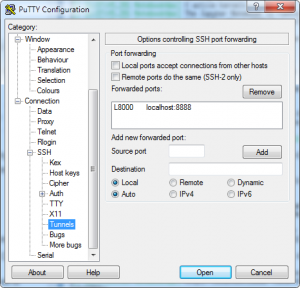other:uvcdat:cdat_conda:climaf_test
This is an old revision of the document!
Table of Contents
Testing CLIMAF on ciclad
Reminder: JYP's CLIMAF installation notes
- Copy the notebooks:
cd somewhere/Notebooks cp -pr /ciclad-home/jservon/TP_CliMAF .
- Initialize the python environment you want to use:
- standard environment:
module load climaf - JYP's environment: we assume that the required
module loadand environment variables have already been initialized from~jypmce/.bashrcconda activate cdatm_py2
- Start jupyter from the TP directory:
cd somewhere/Notebooks/TP_CliMAF jupyter notebook --no-browser
- You can also explicitly specify a port (e.g. use the one associated to your account in
/ciclad-home/jservon/Evaluation/CliMAF/climaf_installs/climaf_1.2.10/bin/cmip6.notebook.txt) with
jupyter notebook --no-browser --port=pppp_number
- Write down the connection URL and token:
http://localhost:8888/?token=9f7682071ab5d6a3e…- The port number may be different from the default
8888
- At the end, kill the server by typing
^C^C(2xCTRL-C)
- At LSCE (or on the Windows machine where you will run the browser connecting to the server on ciclad)
- Use Putty to start a tunnel to the jupyter server on ciclad:
- Create a New session (or update an existing one) with the following parameters
- Host Name:
ciclad.ipsl.jussieu.fr - Saved Sessions (the name used to save this set of parameters):
your_login @ ciclad TUNNEL - Connection → Data → Auto-login username:
your_login - Connection → SSH → Tunnels
- Source port:
8000 - Destination:
localhost:8888(or the port number displayed when you started the server on ciclad)
- Click on Session (at the top left) and then Save
- Click on Open. This will open a Putty terminal (with the tunnel) that you have to keep open as long as you need the tunnel, and remember to close at the end of your session
- On your local machine, open the URL you got on the server, after having replaced 8888 (or whatever the port was) with 8000 (or whatever you chose as a Source port number above)
- If you are on a Win10 machine with WSL, a Mac or a Linux machine, you can get the same result with:
- Open a shell and type:
ssh -L 8000:localhost:8888 your_login@ciclad.ipsl.jussieu.fr - In a browser, open the URL with the corrected 8000 port
http://localhost:8000/?token=9f7682071ab5d6a3e…
Notes to clean
/ciclad-home/jservon/Evaluation/CliMAF/climaf_installs/climaf_1.2.10/bin/climaf-notebook
Login to ciclad
Start an interactive session on a cluster node: qsub -IVX -l mem=9g,vmem=9g,walltime=06:00:00
dig a tunnel from local machine to node: ssh -L 7225:cicladNNN:7225 jypmce@ciclad2.ipsl.jussieu.fr
init conda environment: conda activate cdatm_py2
start notebook: jupyter notebook --no-browser --port=7225 --ip=cicladNNN
(cdatm_py2) [jypmce@ciclad20 ~]$ jupyter notebook --no-browser --port=7225 --ip=ciclad20
[I 14:21:05.729 NotebookApp] [nb_conda_kernels] enabled, 5 kernels found
[I 14:21:06.344 NotebookApp] [nb_conda] enabled
[I 14:21:06.352 NotebookApp] Serving notebooks from local directory: /home/jypmce
[I 14:21:06.352 NotebookApp] The Jupyter Notebook is running at:
[I 14:21:06.352 NotebookApp] http://ciclad20:7225/?token=832aa384170471352b2a36444f610e54f2e16fde383a6741
[I 14:21:06.352 NotebookApp] Use Control-C to stop this server and shut down all kernels (twice to skip confirmation).
[C 14:21:06.365 NotebookApp]
To access the notebook, open this file in a browser:
file:///home/jypmce/.local/share/jupyter/runtime/nbserver-24895-open.html
Or copy and paste one of these URLs:
http://ciclad20:7225/?token=832aa384170471352b2a36444f610e54f2e16fde383a6741
open in local browser: http://localhost:7225/?token=832aa384170471352b2a36444f610e54f2e16fde383a6741
Issues to report
- handling of CLIMAF_LOG_DIR when it is set or not, esp last.out
- rename last.out ?
- problem with cfile when period is not set
- cdo not loaded with 'module load climaf'
- netcdf problems with some files on ciclad20
[ PMIP3 Wiki Home ] - [ Help! ] - [ Wiki syntax ]
other/uvcdat/cdat_conda/climaf_test.1552986951.txt.gz · Last modified: by jypeter